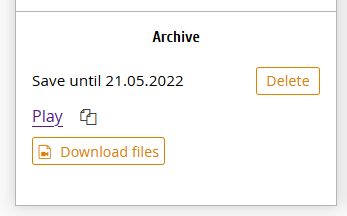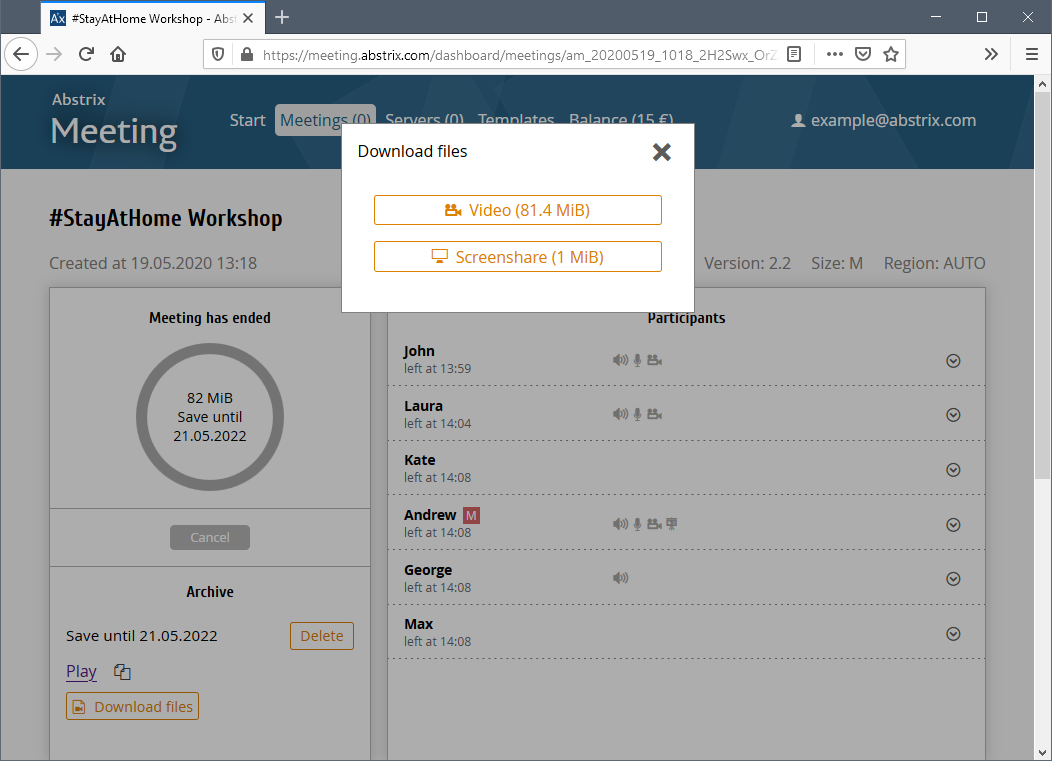How to Record Meetings
- Create a standard meeting and select a size that includes
recording.
- Wait approx. 5 minutes for meeting to be created.
- During the meeting use all features you want
- After the meeting wait for it to be archived. To speed things up manually end meeting when all participants have left.
- Once recording is ready you will see it in the dashboard on the meeting's page:
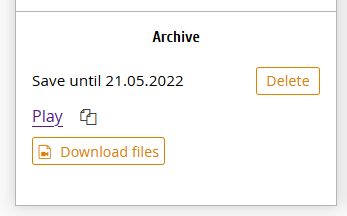
- Open or copy the link to playback or download video files to your computer:
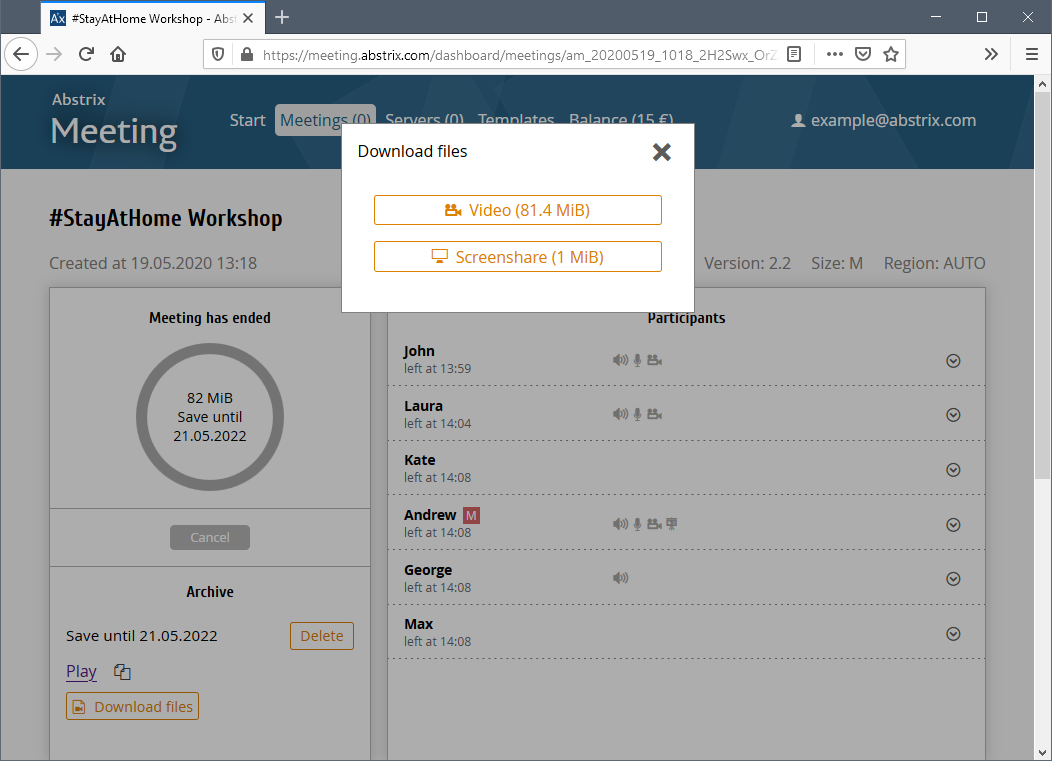
- Make sure that a Private Server with recording is running.
- From the server page create a meeting.
- BigBlueButton interface will have button for starting and stopping of the recording.
- Click the Start Recording button
- Once meeting has ended the server will begin with archiving - you will be able to view the progress from the dashboard
- After archiving is done the recording will be ready for playback
- Recording will remain available after server will be stopped.